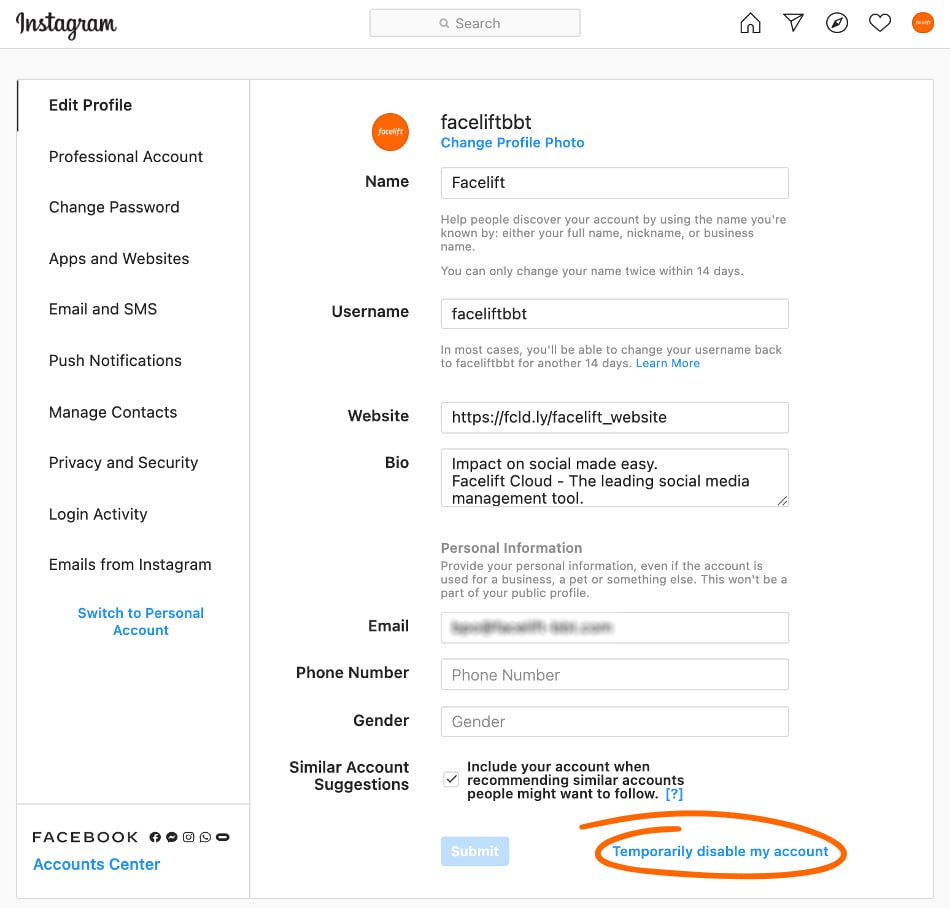Smart Ways to Update Google Play Store in 2025! Discover Now!

Smart Ways to Update Google Play Store in 2025!
The Google Play Store is a vital component of the Android ecosystem, serving as the primary marketplace for apps, games, and various digital content. Understanding how to keep it updated ensures you have access to the latest features, security updates, and improved user experience. Updates can help alleviate common issues users encounter, such as performance hitches and connectivity problems. In this article, we will explore the best strategies for how to update Google Play effectively, troubleshoot common issues, and ensure you're leveraging the latest version for optimal performance.
Whether you're curious about the Google Play Store update process or you need solutions for fixing Google Play Store update issues, you've come to the right place. Get ready to dive into practical guidance that will help you refresh your Google Play experience!
How to Update Google Play Store on Your Device
To stay current with the Google Play Store, it's essential to understand how to initiate updates. Here’s how to update Google Play:
Step-by-Step Process to Update Google Play Store
Updating the Google Play Store is straightforward:
- Open the Google Play Store app.
- Tap the profile icon in the top right corner.
- Select "Settings," then look for "About." There you can find the "Play Store version."
- If an update is available, it will automatically prompt you to download the latest version.
By following these simple steps, you can check for updates in Google Play and keep your applications running smoothly.
Enabling Automatic Updates for Google Play Store
To ensure you don’t miss any updates, enabling automatic updates can save you time and keep your apps fresh:
- Go to the Google Play Store Settings.
- Select “Auto-update apps.” You’ll find different options to choose from, such as “Over any network” or “Over Wi-Fi only.”
By setting preferences for updates this way, you're allowing Google Play to manage your app updates automatically, reducing the hassle of manual checks.
Download Google Play Store Update Manually
If you encounter issues where the Google Play Store not updating automatically, you might need to update the app manually. Here’s how to do it:
- Visit a reliable website for APK downloads.
- Download the latest version of the Google Play Store.
- Go to your device’s settings and ensure you enable installations from unknown sources.
- Locate the downloaded APK file and install it.
This method can help you bypass Google Play Store issues if updates are problematic.
Troubleshooting Google Play Store Update Issues
Even with the best intentions, there can be times when the Google Play Store update process doesn’t go as smoothly as planned. Let’s explore how to tackle these issues effectively!
Common Problems and Solutions
Issues with Google Play Store updates can arise due to various factors. Here are some common problems and their solutions:
- Play Store Not Opening: Clearing the Google Play Store cache can resolve this. Navigate to Settings > Apps > Google Play Store > Storage, then select "Clear Cache."
- Play Store Update Not Working: If you encounter errors, try restarting your device followed by checking for updates again.
- Google Play Store Error Messages: Often, uninstalling and then reinstalling Play Store updates can fix these messages. Go to Settings > Apps > Google Play Store, then tap on “Uninstall updates.”
Fixing Errors in Google Play Store Updates
It's essential to address error messages that can prevent updates:
- Ensure your device has enough storage space for updates, as insufficient space can hinder installations.
- Checking your internet connection is vital, as a weak or intermittent connection can affect download speeds and reliability.
Update Play Store Settings for Optimal Performance
Adjusting your Google Play Store settings can enhance your update experience:
- Regularly checking for Google Play services updates is crucial, as these services often work harmoniously with the store.
- Enabling required app permissions will also streamline updates and installations.
How to Refresh Google Play Store for Better Performance
Sometimes, the Google Play Store may need a refresh to run optimally. Here are strategies to improve its performance:
Clearing Google Play Store Cache and Data
Regular maintenance of the Play Store can prevent many common issues. Clearing the cache can often significantly boost performance:
- Go to Settings > Apps > Google Play Store.
- Tap “Storage” and select “Clear Cache.”
- If problems persist, you might want to clear data too, but keep in mind that this may reset your settings.
Reinstalling Google Play Store
If issues continue, reinstalling the Google Play Store can help. Follow these steps:
- Uninstall updates as mentioned earlier.
- Wait for a few minutes for the system to reinstall the factory version.
- Then, check for updates as described in previous sections.
Understanding Google Play Store Update Policies
Having a grasp of the policies governing the Google Play Store can enhance your user experience.
Importance of Keeping Apps Updated
Keeping your apps updated is vital for several reasons:
- Security: Updates often include security patches that protect your device.
- Compatibility: New features and enhancements can improve how apps interact with the latest Android versions.
Comparison of Automatic vs Manual Updates
Understanding the difference between automatic and manual updates can help you make informed choices:
- Automatic updates save time but may not always offer control over when and what gets updated.
- Manual updates allow you to choose specific times, ensuring you’re informed about each new version or feature.
Q&A: Your Google Play Store Update Questions Answered
How often should I update the Google Play Store?
The Google Play Store updates automatically unless specified otherwise in your settings. It’s wise to check for updates weekly or monthly whatever suits your usage habits best.
What do I do if the Google Play Store fails to become responsive after an update?
First, clear the Google Play Store cache and data. If that doesn’t resolve the issue, a device restart could help.
Can I download Google Play Store updates via mobile data?
Yes, but be cautious of your data limits. Enabling Wi-Fi only for updates is often a better choice.