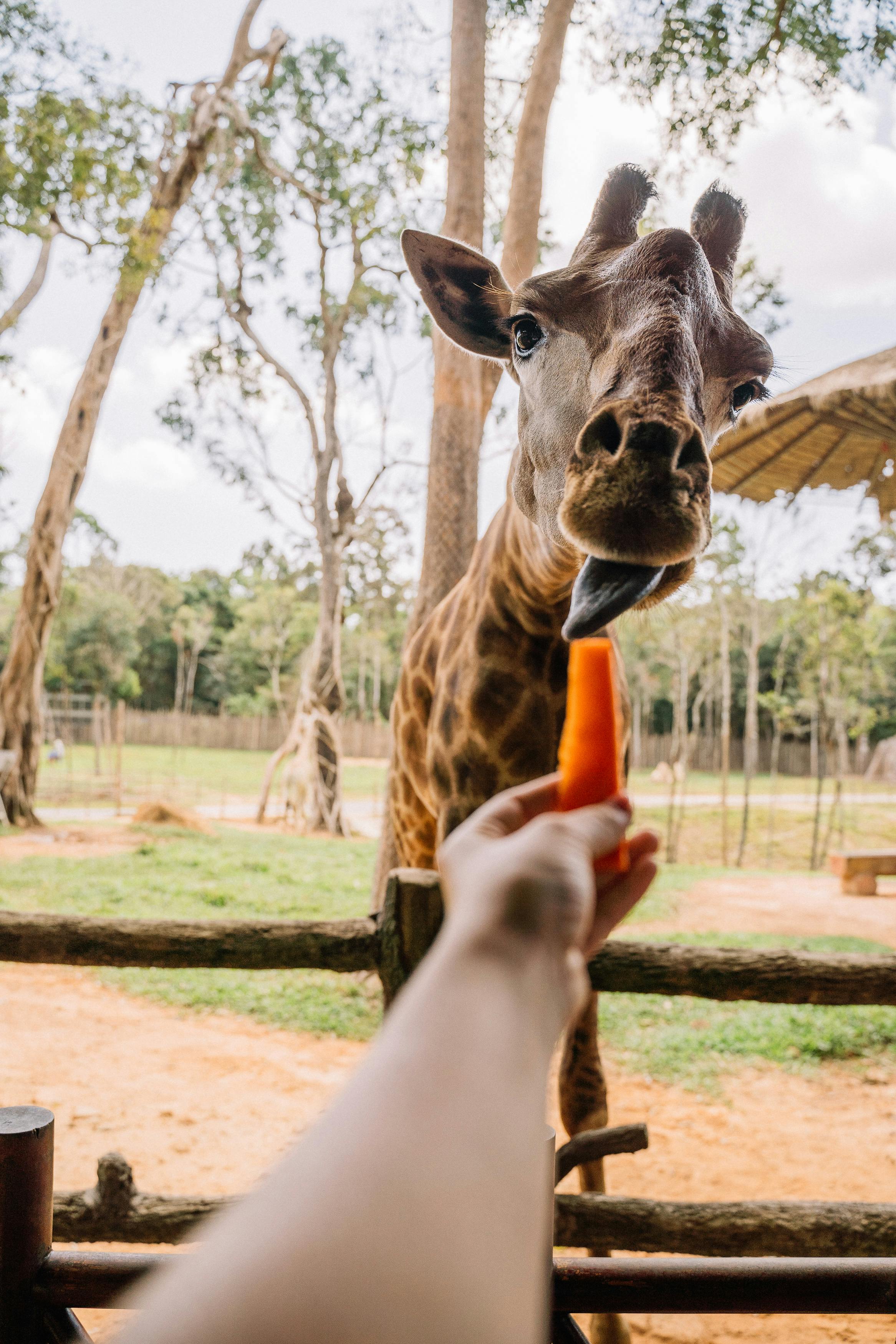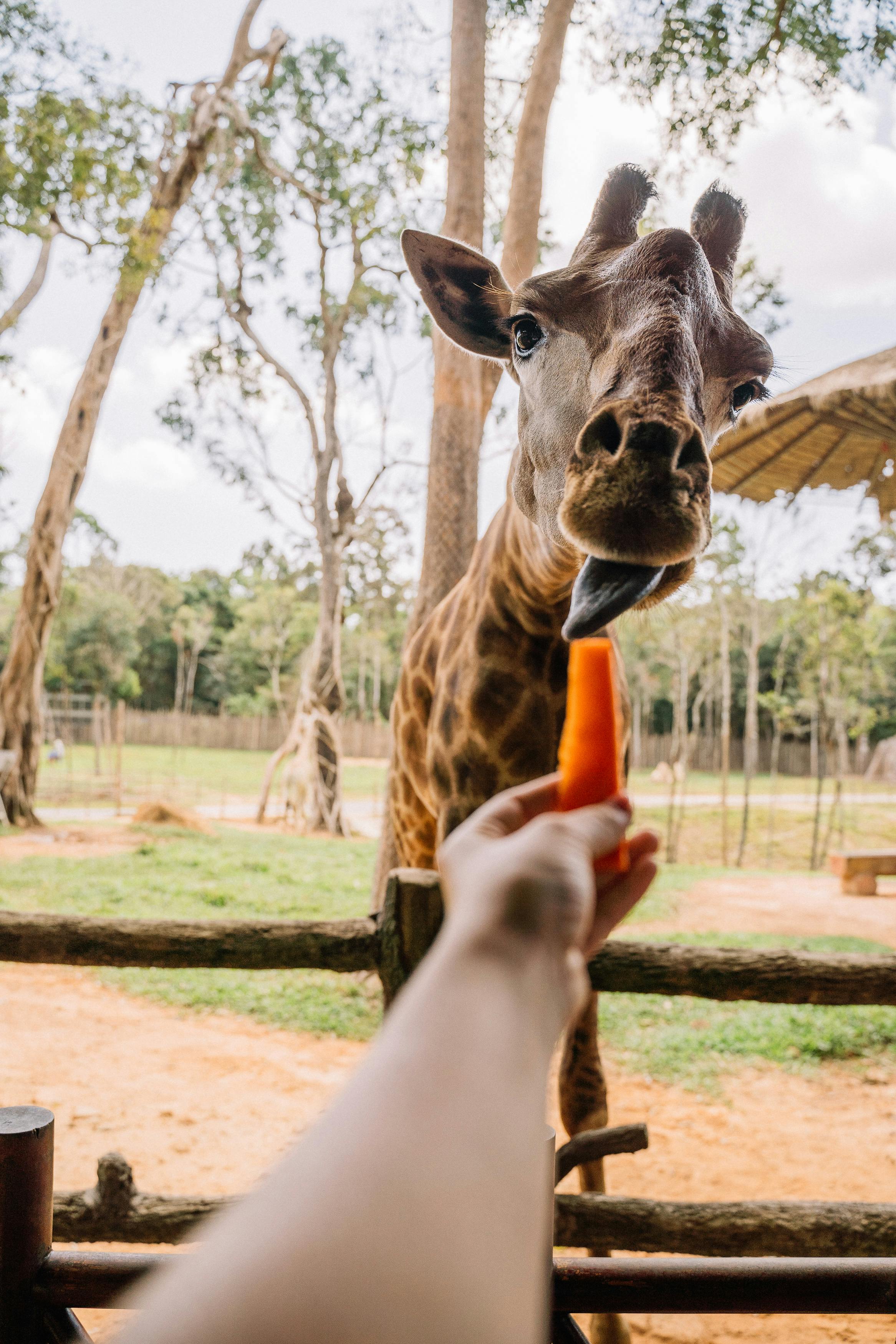Home
>
BasicGuides
>
How to Effectively Record Audio on PC: Essential Tips for 2025
How to Effectively Record Audio on PC: Essential Tips for 2025
Essential Guide to Recording Audio on Your PC
Recording audio on your PC has become an essential skill for various purposes, from creating podcasts to recording music or voiceovers. As technology continues to evolve, mastering the process of capturing high-quality audio is crucial for both hobbyists and professionals. In this guide, we will explore effective methods to record audio on a PC, focusing on software options, hardware setup, and best practices to enhance your recordings.
Understanding the basic principles of audio recording can significantly improve your results. With the right tools and techniques, you can produce professional-grade audio from the comfort of your home. This article will provide detailed insights into using popular audio recording software like Audacity, adjusting microphone settings, and tips for troubleshooting common challenges. Additionally, we will cover how to capture system sounds and record audio from applications, which is particularly useful for content creators and educators.
As we delve deeper, expect to learn about various audio recording tools available for Windows, the best audio recorder for PC, and tips tailored for specific recording needs. By the end of this guide, you will be equipped with the knowledge necessary to create clear, high-quality audio recordings that resonate with your audience.
Choosing the Best Audio Recording Software for Windows
Selecting the right audio recording software is a crucial first step in your audio journey. Many options cater to various skill levels and purposes, ranging from simple voice recording applications to complex digital audio workstations (DAWs). Understanding your needs will help you pick the most suitable software for your projects.
One of the most popular free audio recording software options is **Audacity**. This open-source program offers a range of features, including multi-track recording, effects, and audio editing capabilities. It is user-friendly for beginners yet robust enough for advanced users. To learn how to use Audacity effectively, check out tutorials that cover its essential features and advanced functionalities. Start by familiarizing yourself with Audacity's interface and how to navigate through its various tools.
Additionally, for those focused on podcasts or music, exploring specialized recording software may be beneficial. Options like **Adobe Audition** and **FL Studio** are excellent for professionals looking for more advanced audio editing capabilities. Each software has unique features, so consider what suits your recording style best.
Transitioning to the next crucial aspect of audio recording involves understanding hardware. Separtely, if you're considering a digital audio recorder or an audio interface for PC, stay tuned as we dive deeper into the world of capturing sound efficiently.
Setting Up Your Microphone for Optimal Recording
The quality of your recordings heavily relies on microphone setup and placement. With various types of microphones available, recognizing which one suits your needs is essential. Generally, condenser microphones are favored for studio recordings, while dynamic mics are often ideal for live settings or louder sound sources.
To ensure you get the best sound quality from your microphone, start with the right microphone settings on your PC. Avoid excessive background noise by choosing a quiet recording environment. Using **soundproofing techniques** can greatly enhance your audio clarity, particularly if you're recording vocals or instruments. Be mindful of your microphone placement; typically, positioning it about 6-12 inches away from your mouth works well for voice recordings.
Adjusting microphone volume is also a critical factor. You should set input levels to avoid clipping while maintaining enough volume for clarity. Monitoring audio during recording can help you catch issues early.
After setting up your microphone, the next phase entails diving into the actual recording process. Recognizing how to efficiently capture audio using different tools can transform your recordings, enhancing their quality and effectiveness for your projects.
Essential Audio Recording Tips for High-Quality Output
While having the right tools is important, applying effective audio recording tips can improve your results dramatically. Here are some best practices to consider when you record audio on PC:
1. **Test Your Equipment**: Before recording, conduct a dry run to ensure your microphone, software, and other hardware are functioning correctly.
2. **Monitor Your Levels**: Use headphones to monitor audio levels during the recording process actively. This helps in identifying if the audio is too quiet or if there is distortion.
3. **Keep Background Noise Minimal**: Recording in a controlled environment helps reduce unwanted sound interference. Ensure that windows are closed, and consider turning off any unnecessary electronics that might introduce noise.
4. **Utilize Good Editing Practices**: Once you have recorded your audio, don't forget to edit for clarity and quality. Familiarize yourself with **audio editing software comparison** to find tools that will enhance your audio post-production.
5. **Short Segments**: Record in shorter segments, especially for voice-overs or interviews. This way, you can ensure quality without having to re-record entire pieces if mistakes occur.
Following these essential audio recording tips contributes to creating high-quality audio outputs, which is especially crucial for purposes like starting a podcast or creating content for digital media.
Recording Audio Using OBS for Streaming and Gaming
Open Broadcaster Software (OBS) is widely known for live streaming, but it's also an effective tool for recording audio on a PC. Many creators utilize OBS for various purposes, including capturing high-quality audio during gaming or online webinars.
The first step in utilizing OBS is to set up your audio sources correctly. You can choose to record different sound sources, including your microphone and system audio. To begin, download and install OBS on your PC, then create a new scene for your recording session.
Once in your scene, add audio sources—select your microphone under 'Audio Input Capture' and your system sound under 'Audio Output Capture.' This allows you to record both your voice and game sounds simultaneously. When configuring your microphone settings within OBS, adjust the input level to ensure clarity and avoid distortion.
Lastly, test your audio before starting your recording session. OBS provides real-time audio monitoring which allows adjustments to be made on the fly. Understanding how to balance these audio tracks will ensure you produce high-quality recordings suitable for live streaming or gaming highlights.
Transitioning now, we will explore troubleshooting common audio recording issues that might arise throughout this process.
Troubleshooting Common Audio Recording Issues
Despite the best setups and intentions, audio recording can come with challenges. Knowing how to address these common issues can save you time and frustration. Here are some typical problems you may encounter and how to troubleshoot them:
1. **No Sound During Playback**: Ensure that your audio output is set correctly in both your recording software and your PC settings. Sometimes a simple adjustment here can make all the difference.
2. **Distorted Audio**: If your recordings sound distorted, it may be due to high input levels. Adjusting your microphone volume and checking your gain settings can help mitigate this issue.
3. **Background Noise**: In cases where recordings are plagued by background noise, consider employing noise reduction techniques during editing, or using software that offers real-time noise gate capabilities.
4. **Latency Issues**: If you're experiencing a delay between your input and playback, this could be due to high CPU usage or improper buffer settings in your recording software. Lowering the audio buffer settings may alleviate this problem.
5. **Incompatible File Formats**: Depending on your editing and playback software, ensure the recorded audio file format is compatible. Familiarize yourself with audio format conversion to make your recordings accessible across various platforms.
With these troubleshooting tips, you can better handle potential roadblocks that could hinder your recording sessions.
Conclusion: Mastering Audio Recording Techniques
Whether you're recording music, creating podcasts, or streaming games, knowing how to effectively record audio on your PC is invaluable. By selecting the right audio recording software, setting up your microphone correctly, and applying best practices, you can capture high-quality audio that resonates with your audience.
Always focus on continuous improvement by experimenting with various techniques and tools. With experience and practice, you'll develop a workflow that fits your unique style and projects perfectly. Remember to stay informed on the latest trends in audio recording and engage with communities that share similar interests, further enhancing your skills.
For anyone passionate about audio recording, 2025 promises to bring even more sophisticated tools and platforms to explore. Embrace the journey, and happy recording!
Its part of generated content. Can i generate another part?