Effective Ways to Set Up Two Monitors for Improved Productivity in 2025
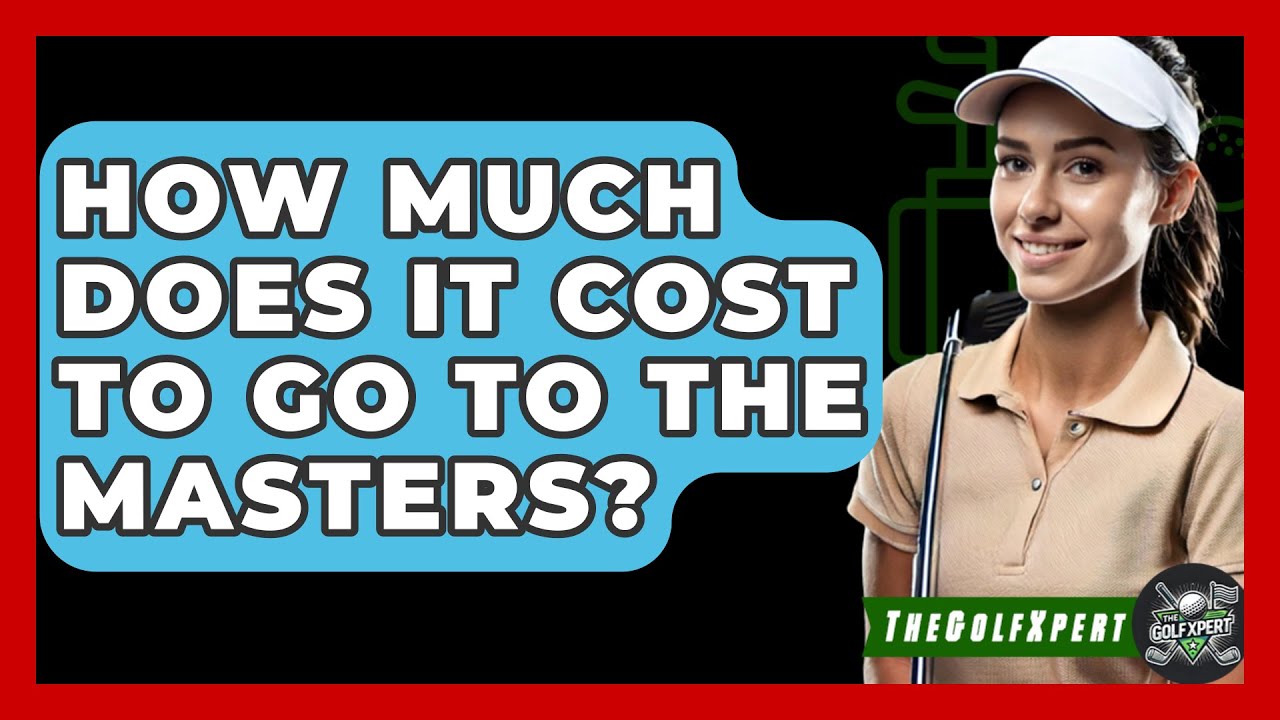
Effective Ways to Set Up Two Monitors for Improved Productivity in 2025
As we strive for greater efficiency in our daily tasks, the need for enhanced productivity solutions continues to grow. One revolutionary way to elevate your workflow is by utilizing a dual monitor setup. This space-efficient configuration allows users to extend their desktop, making multitasking and organization seamless and intuitive. In this article, we will explore how to set up dual monitors effectively, the benefits of dual monitors, and tips for optimizing your dual monitor layout to ensure you can work smarter, not harder.
By learning how to connect two monitors, you will maximize the potential of your workspace, whether you're a professional working from home, a gamer looking to enhance your gaming experience, or a creative in need of extra screen real estate for design work. This guide will walk you through the necessary hardware requirements, monitor display settings, and configurations that suit your needs.
Before diving in, let’s preview the key takeaways: you'll learn about workstation setups, common troubleshooting issues, and the overall advantages of using two screens in your daily activities.
Essential Steps for Connecting Two Monitors
Understanding Your Monitor Connections
Before beginning your dual monitor setup, it's crucial to understand the types of connections available. Most monitors today utilize HDMI or DisplayPort, which provide excellent video quality. For older models, VGA may still be an option. Knowing which connection types your monitors and graphics card support will ensure a smooth experience.
Hardware Requirements for Dual Monitors
Your graphics card is the heart of your dual monitor setup. Check if it supports multiple displays, which is crucial for extending your workspace. Additionally, ensure you have the right cables, such as HDMI or DisplayPort, and any necessary adapters. Many laptops can also handle dual monitors via USB connections or use of a dual monitor docking station.
Setting Up Your Monitors Physically
Position your monitors ergonomically to optimize visibility and comfort. The top of the screens should be at or just below eye level, and they should be an arm's length away. Utilizing a dual monitor stand can provide optimal spacing, which enhances both your workflow and workspace aesthetics.
Using Windows to Connect Two Monitors
For Windows users, connecting two monitors is straightforward. After physically hooking them up, right-click on the desktop and select "Display settings." Here, you can choose to extend your display, adjust screen resolution for dual monitors, and manage how apps are displayed on each screen.
Mac Dual Monitor Setup Process
If you're using a Mac, connect the monitors, then navigate to "System Preferences" and click on "Displays." From there, select the "Arrangement" tab to configure your screens and adjust the display settings. Mac allows for intuitive multi-window setups that enhance productivity.
Benefits of Dual Monitors for Productivity
Enhancing Your Workflow with Two Screens
The incorporation of dual monitors significantly improves your ability to multitask. With extended display capabilities, you can keep email and communication tools open on one screen while focusing on projects or research on another. This setup reduces the need to frequently switch between applications, allowing for a more fluid workflow.
Improved Application Management on Dual Displays
Managing multiple applications becomes effortless with two screens. Whether you’re working with design software, conducting online research, or preparing for presentations, using two monitors streamlines your tasks. For example, graphic designers can easily reference images on one screen while editing on another, enhancing the creative process.
Remote Work and Home Office Advantages
As remote work trends continue, a dual monitor setup is a game-changer for home offices. The extra screen real estate provides ample space to manage tasks effectively, reducing clutter and improving organization. It’s easier than ever to remain on top of projects without feeling overwhelmed.
Ergonomic Benefits of Multiple Monitors
Dual monitor setups can also promote better posture and reduce physical strain. By positioning screens properly and adjusting the brightness on multiple screens, you can ensure that your setup supports a healthy working environment. This can lead to improved focus and productivity over extended periods.
Casual and Gaming Setup Considerations
For gamers, a dual monitor setup can offer advantages such as more immersive gameplay and enhanced multitasking capabilities. Utilizing two screens allows players to monitor chats or streams on one while gaming on the other, contributing to a more enjoyable experience. To optimize performance, ensure your graphics card for dual monitors is capable of handling the load.

Configuring Your Desktop Dual Monitor Settings
Adjusting Display Settings and Screen Resolution
Properly adjusting your dual monitor settings is essential for a pleasing visual experience. Go to the display settings in your operating system, where you can change the resolution for each monitor according to your preferences. Aim for resolutions that offer clarity while ensuring both screens align well visually.
Optimizing Layout for Maximum Efficiency
Decide on your desktop arrangement by determining which monitor will be your primary display. When working, clarity in navigating between applications on two screens can enhance overall productivity. Utilize tools like Windows Snapping or virtual desktops with two monitors to manage your workflow effectively.
Switching Between Monitors and Keyboard Shortcuts
Mastering keyboard shortcuts can save time and streamline your tasks. Familiarize yourself with shortcuts for switching between screens, managing apps, and snapping windows. This knowledge will help reduce the time spent on navigation, allowing for focus on tasks that matter.
Common Issues and Troubleshooting Dual Monitor Setups
If you encounter issues such as screen flickering on dual displays or problems connecting a projector with dual screens, check your cables and connectors. If problems persist, consult your graphics card software for troubleshooting and updates, ensuring all drivers are current.
Using a USB Monitor Connection
For additional flexibility, consider using USB monitor connections to incorporate additional displays without using traditional ports. This method is particularly useful when managing multiple monitors on laptops that might have limited HDMI or DisplayPort options.
Multi-Monitor Productivity Tips for Success
Creating Dual Monitor Wallpapers
Enhance your user experience with dual monitor wallpapers, which can add a personal touch to your setup. Choose images that span both monitors seamlessly to create an immersive workspace that can inspire creativity and focus.
Managing Applications Across Monitors
To effectively utilize your dual monitors, develop a system for managing apps on two screens. Designate one monitor for your primary tasks and the other for supportive applications, such as chat windows or reference materials. This segmentation can greatly enhance focus and efficiency.
Testing Your Setup for Optimal Performance
After configuring your monitors, take some time to test the setup. Try switching applications and windows between the two displays to ensure everything works as intended. If certain adjustments are needed, revisit your monitor display settings to refine your experience further.
Dual Monitor Setup Recommendations for Designers
For graphic designers, an effective dual monitor setup can be a powerful tool. Use one screen for design software and the other for your assets and reference materials. Experiment with dual monitor calibration to ensure color accuracy across your displays, enhancing your design workflow.
Best Practices for Successful Teleconferencing
As many professionals rely on remote communication tools, setting up a dual monitor configuration can facilitate seamless virtual meetings. Use one screen to view the conference platform while utilizing the other for notes or ongoing projects, supporting a professional and organized presence in meetings.

Conclusion
Setting up two monitors effectively in 2025 will subjectively transform your productivity. By following this dual monitor setup guide, you will realize the numerous benefits, such as improved application management and enhanced ergonomics. With the right configurations, you can optimize your dual monitor layout for maximal efficiency and comfort in your workspace.
Remember to consider your unique needs and adjust your settings accordingly, whether you're a gamer, a designer, or a remote worker. The potential improvements offered by a dual monitor setup provide valuable opportunities for enhanced productivity and creativity.