Top 5 Smart Ways to Reset Your Xfinity Router in 2025
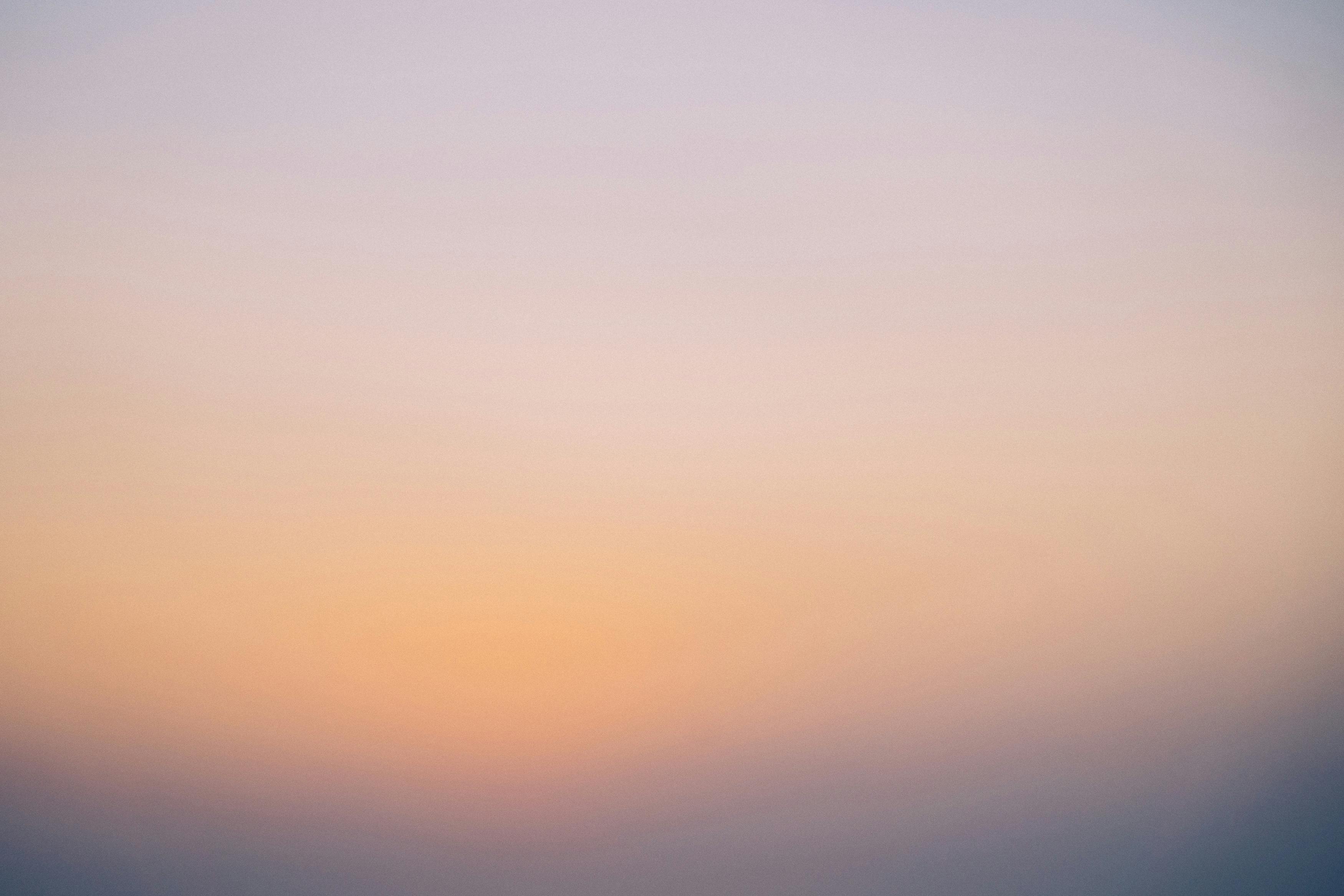
How to Properly Reset Your Xfinity Router for Optimal Performance in 2025
Resetting your Xfinity router is essential for maintaining optimal performance, especially as technology advances. In 2025, ensuring a seamless internet experience requires understanding the different methods to clear settings and restore functionality. Whether you face connectivity issues, slow speeds, or other operational hurdles, learning how to reset your Xfinity router properly can save you time and frustration. This article will explore the intricacies of resetting your Xfinity router, providing a step-by-step guide on various reset methods, and troubleshooting techniques.
Hampered by recurring internet issues? Resetting your Xfinity router can often resolve these dilemmas swiftly. We will provide practical tips for both the novice and advanced users, ensuring everyone finds a way to optimize their Xfinity experience. By the end of this article, you'll know how to access your Xfinity router settings, perform a factory reset, and troubleshoot common issues. So, let's dive into the essential steps and methods for resetting your Xfinity router effectively!

Understanding the Resetting Process for Your Xfinity Router
Before you embark on the steps to reset your Xfinity router, it's vital to grasp the different types of resets available. The process typically includes a simple reboot or a factory reset, depending on the severity of your connectivity issues. A reboot is a power cycle that refreshes your router without altering any settings, while a factory reset restores all settings to default, erasing custom configurations.
The Basics of Rebooting Your Xfinity Router
To reboot your Xfinity router, simply unplug the power cable, wait for ten seconds, and then plug it back in. This process clears the system's memory and often resolves minor connectivity issues without requiring a deeper reset. It’s a good first step before attempting more complex solutions.
Performing a Factory Reset: Steps to Follow
If the reboot does not resolve your issues, a factory reset may be necessary. To perform a factory reset, press and hold the reset button on your Xfinity router for about ten seconds until the lights blink off and then back on, indicating your router is resetting. After this process, the router will revert to the default settings, requiring you to reconfigure your network.
Understanding Xfinity Router Settings
It's essential to familiarize yourself with the Xfinity router settings accessible through the web interface or the Xfinity app. By navigating to these settings, you can adjust various configurations to optimize performance. This includes changing your Wi-Fi password or SSID, which can enhance security and connectivity.
Common Troubleshooting Steps After Resetting
Once you reset your Xfinity router, you may still encounter issues if the underlying problems haven't been addressed. Thus, knowing how to troubleshoot common connectivity problems is crucial. The next sections will guide you through effective troubleshooting methods and what to do if issues persist.
Diagnosing Connectivity Issues
Start by checking the physical connections—ensure the cables are securely attached and undamaged. If your internet connection is still not working after the reset, utilize the Xfinity app to run a connection test and identify potential issues on your end or verify if there's a service outage in your area.
Power Cycling vs. Factory Reset
While both methods can help resolve issues, knowing when to use each is vital. Power cycling is best for temporary glitches, whereas a factory reset should be reserved for persistent problems. Misusing these resets can lead to unnecessary complications and loss of settings.
Reconfiguring Your Xfinity Router Settings
After performing a factory reset, you must log back into your Xfinity router using the default credentials and reconfigure your settings. This includes setting your Wi-Fi name, password, and connection types. Following expert recommendations can facilitate a quicker and smoother reconfiguration.
Advanced Reset Techniques and Options
For those looking to delve deeper into advanced resetting techniques, several additional options can enhance your router's performance without defaulting all settings. Explore how specific adjustments can provide customization tailored to your internet needs.
Resetting the Xfinity Network Settings
Sometimes, you may want to reset specific network settings without affecting everything else. Access the router settings through the Xfinity app or your computer and navigate to the 'Advanced Settings' section. From here, you can selectively restore specific configurations like Wi-Fi channels or encryption types.
Utilizing the Xfinity Mobile App
The Xfinity mobile app is a powerful tool that allows you to manage your router directly from your smartphone. You can restart your router, check network performance, and even run diagnostics that provide insights into maintaining optimal performance without needing a full reset.
Contacting Xfinity Support for Assistance
If you're still facing problems despite following these reset techniques, don’t hesitate to reach out to Xfinity Technical Support. They can provide personalized help to diagnose and fix any lingering issues or even assist in scheduling a technician visit if necessary.

FAQs About Resetting Your Xfinity Router
How often should I reset my Xfinity router?
It's recommended to reboot your Xfinity router every few months as part of regular maintenance. However, you should consider factory resetting only when specific problems arise that cannot be fixed through simpler troubleshooting steps.
What if I forget my Xfinity router password after a reset?
If you forget your password, you can reset your router to factory settings to restore the default password. You can then log in using the default credentials provided in your router’s manual or on the back of the device.
Are there any risks associated with resetting my Xfinity router?
Resetting your router can lead to temporary interruption in your internet services, which could affect devices connected at that time. Always ensure you have saved important data and settings if you do not wish to lose configurations.
Conclusion: Keeping Your Xfinity Router in Top Shape
Maintaining your Xfinity router’s performance is crucial for an optimal internet experience. Regular resets and understanding how to troubleshoot common issues can greatly enhance your connectivity and usage experience. As technology continues to evolve, being equipped with the knowledge to manage your router efficiently ensures you stay connected without interruption.
Remember, when in doubt, refer to the Xfinity router manual or contact Xfinity customer service for support.
For more in-depth guides and support, visit here, and check out additional resources here.