Simple Guide to Installing Fonts on Mac in 2025: Find Out How!

Essential Guide to Installing Fonts on Mac in 2025
In the world of design and creativity, having the right fonts can make a significant difference. For Mac users, installing new fonts is a straightforward process that allows for enhanced typography in documents, presentations, and graphic projects. This guide will walk you through the necessary steps to download and install fonts on your Mac, ensuring that you can elevate your work with custom typography.
Adding fonts to your Mac system isn't just about aesthetics; well-chosen fonts can improve readability and convey the desired tone in your designs. With various font formats available like TrueType and OpenType, understanding how to manage and install these fonts effectively is crucial. Throughout this guide, you'll discover the steps needed for seamless font installation, tips for managing font collections, troubleshooting common issues, and best practices for keeping your font library organized. By the end, you'll have a comprehensive understanding of how to navigate font-related tasks on your Mac.
So let's dive into the macOS font installation steps and unlock the potential of your design capabilities!
Step-by-Step Process for Installing Fonts on Mac
Downloading Fonts for Mac
The first step in installing fonts on your Mac is to download them from reliable sources. Websites such as Google Fonts, Adobe Fonts, and various font repositories offer a wide range of styles. When downloading fonts, ensure that you get the correct file format compatible with macOS—primarily TrueType (.ttf) and OpenType (.otf).
Using the Font Book App on Mac
Your primary tool for font installation and management on Mac is the Font Book app. This built-in application serves as the system's font manager, allowing you to install, organize, and activate specific fonts. To open Font Book, simply search for it in Spotlight or find it in the Applications folder.
Installing Fonts via Drag and Drop
One of the most efficient methods to add fonts to your Mac is through drag and drop. After downloading your font files, open the Font Book app, and drag your font files directly into the app’s window. This action will initiate the installation process, making it a quick way to get your desired fonts operational on your system.
Activating Fonts on Mac
Once your fonts are installed, it’s essential to activate them within the Font Book. By double-clicking on the font name within Font Book, you can preview it and confirm its installation. Ensure that your fonts are activated to use them across various applications, from word processors to graphic design software.
Organizing Fonts for Easy Access
Managing fonts can become overwhelming, especially if you have a large collection. To keep things organized, create folders within Font Book. You can categorize fonts based on project types, styles, or even frequency of use, ensuring that you can easily find and activate the fonts you need.
Troubleshooting Font Installation on Mac
Common Installation Issues
Sometimes, users encounter problems while installing fonts on their Macs. Common issues include compatibility errors, corrupted font files, or conflicts with existing fonts. If you experience difficulties, try deleting the font files and re-downloading a fresh copy from a trusted source.
Checking Installed Fonts Status
To verify which fonts are installed, open Font Book and select "All Fonts" from the sidebar. This view provides a comprehensive list of all active and inactive fonts, allowing you to manage your font library effectively.
Handling Font Conflicts
Font conflicts can arise when two fonts conflict in naming or file types. In such cases, deactivate or remove one of the conflicting fonts using the Font Book app. This step ensures that your font selection remains streamlined and efficient.
Working with Font Styles
Many fonts come with different styles, including regular, bold, or italic. Within the Font Book, you can manage styles effectively to ensure that you can access various font weights and styles for your projects.
Font License and Compatibility Checks
Before using downloaded fonts, particularly from third-party websites, check their licensing agreements. Ensure that they comply with your intended use, particularly for commercial projects. Additionally, confirm their compatibility with the applications you plan to use, as some fonts may have restrictions.
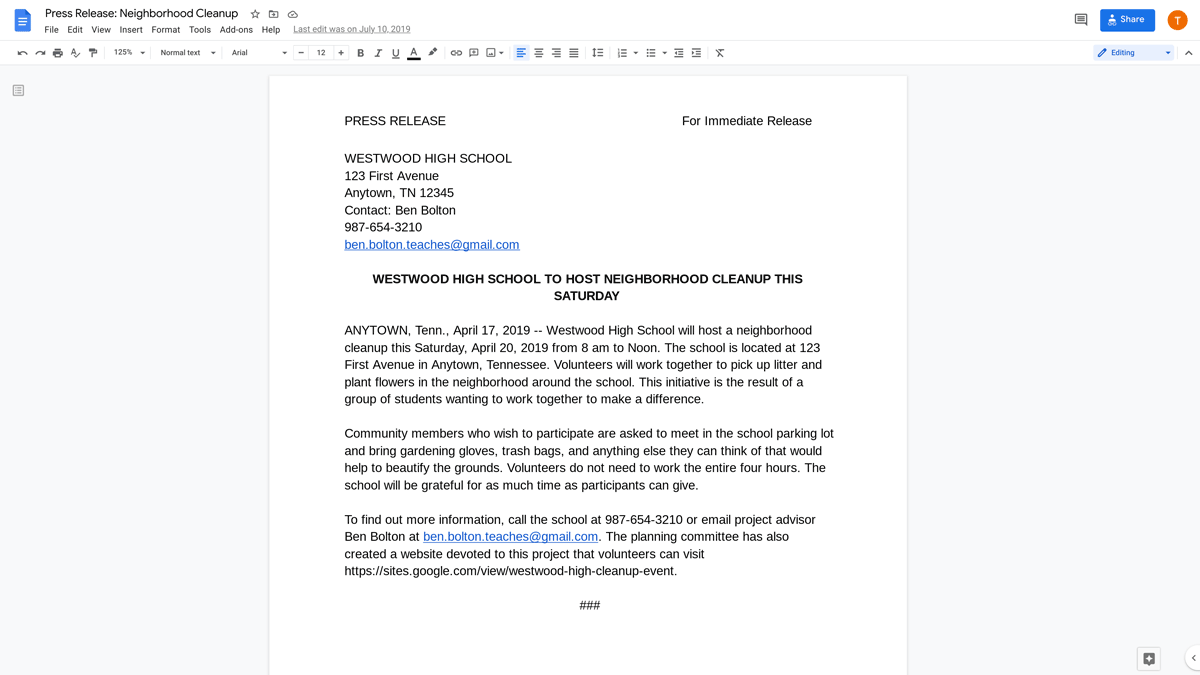
Managing Fonts Using macOS Tools
Mac Font Management Software
For users with extensive font libraries, using dedicated font management software can be beneficial. Applications like FontExplorer X or Suitcase Fusion offer advanced tools for organizing, syncing, and managing fonts across different devices and applications.
Syncing Fonts Across Devices
If you work on multiple Macs, consider using cloud storage or font management software that supports syncing. This method ensures that you always have access to the same font collection regardless of the device you are on.
Installing Fonts for Specific Applications
Certain applications, particularly creative software such as Adobe Creative Cloud, may have specific ways to install fonts. Consult the documentation for these programs to ensure that the fonts you want are properly registered and operational within the software ecosystem.
Previewing and Modifying Fonts
Before fully implementing a font into your design, preview it to see how it complements your project's aesthetics. Use tools within Font Book to modify attributes like size and spacing and check the legibility and overall look of the font within your design context.
Understanding Font Formats Supported by macOS
macOS supports various font formats, including TrueType, OpenType, and postscript fonts. Understanding these differences can aid in selecting the right type of font for your projects, as well as addressing any compatibility concerns during the installation process.

Final Thoughts on Font Installation on Mac
Installing and managing fonts on your Mac opens up a world of creativity and customization for your projects. Following the steps outlined in this guide will help you navigate the process efficiently, allowing you to focus on exploring and utilizing the fonts that best represent your style and vision. Remember that font selection is a crucial aspect of design—choose wisely, and enjoy the flexibility that a well-curated font collection provides!
For more tips on font management and design resources, feel free to explore this relevant content.
Its part of generated content. Can i generate another part?