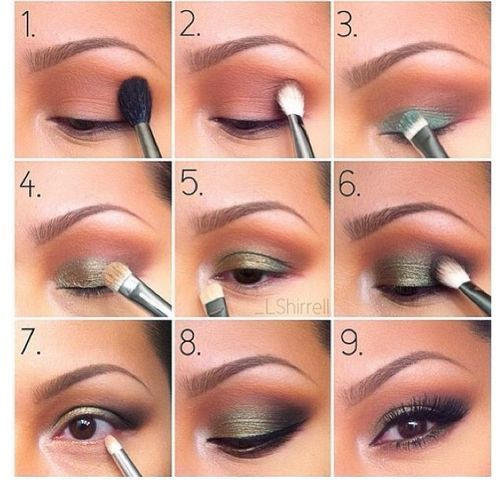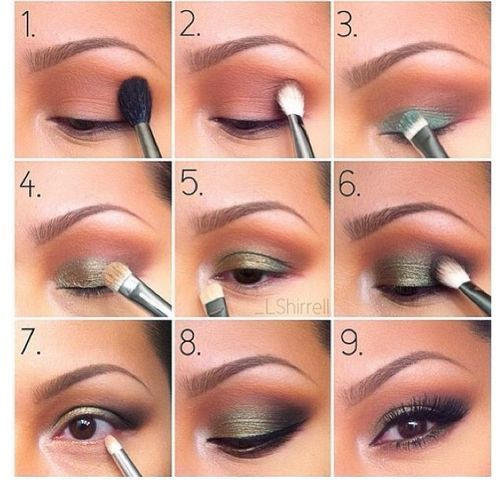Simple Guide to Connecting Roku to WiFi in 2025
Complete Guide to Connecting Roku to WiFi in 2025
Introduction to Roku WiFi Connection
Connecting your Roku device to WiFi is essential for enjoying an array of streaming content. In 2025, the procedure remains straightforward, whether you are using Roku streaming sticks, players, or Roku-enabled smart TVs. This guide will provide you with all the necessary steps and insights to ensure a seamless connection to your home network.
One of the significant benefits of connecting your Roku to WiFi is the access to thousands of streaming channels, including popular services like Netflix, Hulu, and Disney+. Moreover, once properly configured, you'll experience improved streaming quality without interruptions.
This article will cover how to set up your Roku WiFi, troubleshoot connection issues, and include expert recommendations for maintaining a successful streaming experience. Let’s dive into the essential steps to configure your Roku network settings.
Essential Steps for Roku Wireless Setup
How to Set Up Roku WiFi
To connect Roku to WiFi, begin by ensuring that your TV is powered on and your Roku device is connected. Navigate to the home screen using the Roku remote, and follow these steps:
1. Select “Settings” from the menu.
2. Choose “Network.”
3. Opt for “Set up connection,” and select “Wireless.”
4. From the list of available networks, choose your WiFi network.
5. Enter your WiFi password when prompted, and select “Connect.”
After completing these steps, your Roku device will attempt to establish a connection to your home network.
Verifying Roku Internet Access
Once your Roku device connects to WiFi, it’s crucial to verify internet access. You can perform this by launching any streaming channel. If the channel loads successfully, your Roku has a stable internet connection. In case it doesn’t, proceed to the Roku network settings to diagnose any issues.
Adjusting Roku Router Settings
If you encounter connection problems, it might be worth checking your router settings. Ensure that:
- Your router firmware is up to date.
- MAC address filtering is disabled, or your Roku's MAC address is allowed.
- The WiFi frequency band (2.4 GHz or 5 GHz) corresponds to your Roku device capabilities.
Ensuring optimal settings can enhance your Roku’s connectivity and streaming performance.
Common Roku Setup Errors and Solutions
While setting up, you may encounter some recurring issues. For instance, a “No Network Connection” message typically indicates problems with either the router or your internet service. Restart the Roku device, reboot your router, and retry the connection.
If you still face issues, it may be helpful to reset your Roku to factory settings; however, this step should be handled with caution as it erases all configurations.
Diagnosing Roku Connection Issues
Roku Not Connecting to WiFi
If your Roku is not connecting to WiFi, there are several troubleshooting steps to follow. First, check your internet service by connecting another device, like a smartphone or laptop. If those devices can access the internet, try the following:
- Confirm that you’ve entered the correct WiFi password.
- Move your Roku device closer to the router to strengthen the signal.
Additionally, ensure that there are no interference factors such as thick walls or other electronic devices.
Inspecting Network Signal Strength for Roku
Understanding your network signal strength is vital for a successful Roku wireless setup. Navigate to the “Network” section in your Roku settings to view the current signal strength. A "Good" signal indicates that you should be able to stream smoothly, while "Weak" may require relocating your router or using an extender.
Resolving Roku Connection Setup Help
For persistent connection issues, consult the Roku support site for specific troubleshooting guides. They provide extensive resources that can help you understand connectivity problems and provide tailored solutions.
Changing Roku WiFi Settings
If you’re changing your WiFi network or upgrading your router, modifying your Roku’s WiFi settings is simple. Go through the wireless setup process again, selecting your new network and re-entering the password.
Improving Roku Connectivity and Performance
Best Practices for Roku Network Setup
To maintain a reliable and fast connection, consider implementing several best practices. Regularly check for updates on your Roku device to ensure smooth performance. Keeping your router firmware updated is equally important. Furthermore, optimizing your router placement can significantly influence your connection quality.
Devices and the Importance of Network Configuration
For households with multiple devices connected to the same network, managing bandwidth is crucial. Ensure your router can handle simultaneous connections without lag, which can affect Roku performance. Prioritize devices that require more bandwidth to ensure optimal streaming experiences.
Using the Roku Mobile App for Setup Assistance
The Roku mobile app can simplify your wireless setup process. You can use it to navigate through the settings and perform various functions, including remote control capabilities and troubleshooting assistance. It's an invaluable tool for both initial setup and ongoing management.
Factory Resetting Your Roku Device
If all else fails, consider performing a factory reset on your Roku. This process will erase all settings and preferences, retaining only the original functionality. To perform this, go to “Settings,” select “System,” and click on “System Restart.” Choose “Factory Reset,” and follow the prompts.
Addressing Common Roku WiFi Problems
Troubleshooting Common Roku Issues
When experiencing issues with your Roku device, such as slow performance or disconnections, begin by power cycling both the Roku and your router. Connecting via Ethernet can also help identify if the issue is with the WiFi itself.
Enhancing Roku Performance
Optimizing your Roku device involves ensuring both the router and Roku firmware are regularly updated. Additionally, disconnecting unnecessary devices from the network can free up bandwidth for your Roku, creating a better streaming experience.
Connectivity Tips for Roku Users
For a hassle-free streaming experience, maintain regular checks on your network status and be proactive about resolving any inconsistencies. Regularly update your WiFi password and ensure guests on your network are not consuming unnecessary bandwidth.
Conclusion
In summary, connecting your Roku to WiFi in 2025 remains a straightforward process filled with valuable features for enhancing your streaming experience. Following this guide ensures that you not only connect your device but also maintain its performance over time. Enjoy seamless streaming, and remember that troubleshooting is an integral part of keeping your Roku connected effectively.