How to Properly Cancel Your Subscription on iPhone in 2025
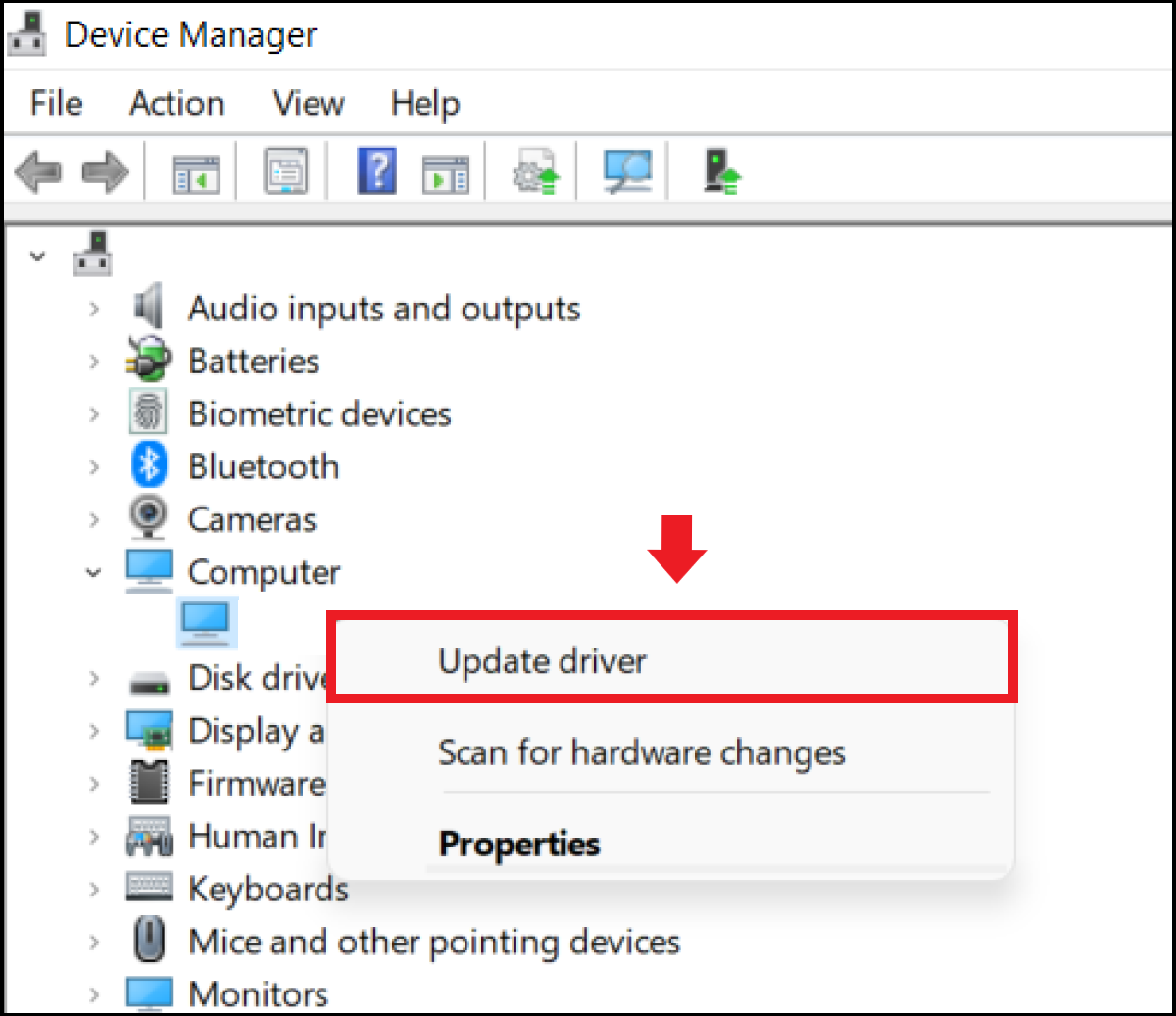
Essential Guide to Canceling Your Subscription on iPhone in 2025
With the growing trend of subscriptions across various apps and services, many iPhone users find themselves needing to manage their subscriptions regularly. Understanding how to cancel a subscription on iPhone is essential not only to avoid unwanted charges but also to ensure better management of personal expenses. In 2025, Apple has streamlined the subscription cancellation process, making it easier than ever for users to unsubscribe from iPhone apps.
This article will provide you with a complete guide on how to manage your subscriptions effectively, including insights on verifying active subscriptions, different subscription cancellation options available on the iPhone, and how to handle refunds and renewal alerts. By the end of this guide, you'll be well-equipped to navigate the subscription features in your iPhone settings.
Key takeaways will include:
- Step-by-step processes for canceling subscriptions.
- Essential tips for managing subscriptions effectively.
- How to check for active subscriptions and set reminders.
How to Find and Manage Your Subscriptions on iPhone
Before diving into the cancellation process, it is crucial to learn how to find subscriptions on iPhone. Understanding where to look makes managing subscriptions much easier. You can access your subscription options through the App Store or your iPhone settings. Here's how:
Accessing Subscription Settings
To effectively manage your subscriptions, go to the Settings app on your iPhone. Scroll down and tap on your Apple ID at the top of the menu. From there, select Subscriptions to view all your active and expired subscriptions. This area provides a comprehensive view of what you’re currently subscribed to, including the renewal dates.
Reviewing Active Subscriptions
Once inside the Subscriptions menu, you will see a list of your active subscriptions. Each entry will include details about the subscription, such as its renewal date, pricing, and payment method. This section allows you to stay informed and helps avoid any surprises when your subscriptions renew.
Updating Payment Methods
If you decide to continue a subscription but wish to update your billing information, this can also be done in the Subscription settings. Tap on the subscription you’re interested in and adjust your payment method, ensuring that your financial details are always current. This step is vital for avoiding interrupted access to your favorite subscription services.
Tips for Efficient Subscription Management
To manage your subscriptions effectively, consider setting reminders for when subscriptions are about to renew. This will give you ample time to decide whether to continue or cancel the service. Also, check for any discounts or promotional offers before upgrading or renewing subscriptions.

Steps to Cancel Your Subscription on iPhone
Now that you know how to locate and manage your subscriptions, let’s delve into the actual process of canceling a subscription on iPhone. The cancellation steps are straightforward and user-friendly.
Step-by-Step Cancellation Process
1. Open the Settings app.
2. Tap on your Apple ID at the top.
3. Select Subscriptions.
4. Choose the subscription you wish to cancel.
5. Tap Cancel Subscription at the bottom of the page.
6. Confirm your cancellation by following the prompt.
This cancel subscription process on iPhone is quick, taking only a few moments to complete. Remember to check for a confirmation of cancellation as this will assure you that you will not be charged again.
What to Expect After Cancellation
After canceling a subscription, it remains active until the end of your current billing period. You can continue to access the subscription’s services until that date. To avoid confusion, keep an eye on your subscription renewal dates in your settings.
Requesting Refunds for Subscriptions
If you’ve canceled a subscription and wish to request a refund, Apple provides options for this as well. You can navigate to the App Store and find your purchases. From there, you can initiate a refund request for any unfulfilled portions of your subscription. Follow the appropriate prompts for Apple subscription refund requests, ensuring you adhere to Apple's guidelines.
Avoiding Unwanted Resubscriptions
To avoid accidental renewals in the future, always double-check the auto-renew settings of your subscriptions. You can manage these preferences in the same Subscription menu. Toggling off auto-renew will help prevent unwarranted charges.

Using Subscription Management Apps on iPhone
For users who prefer an even more structured approach, several subscription management apps are available. These apps can simplify subscription cancellations and help track active subscriptions more effectively.
Best Subscription Management Apps
There are several popular apps that aid in managing subscriptions on iPhone, helping users track and cancel subscriptions effortlessly. Some well-known options include Trim, Truebill, and Subby. These apps will alert you to renewal dates and provide reminders when it’s time to cancel.
Integrating with Apple ID
Ensure that any subscription management app you consider integrates well with your Apple ID. This will streamline the entire process by pulling information directly from your Apple subscriptions, allowing you to make adjustments as needed.
Monitoring Changes with Subscription Management Tools
Using these helpful apps can also alert you to any changes in pricing or features for your subscriptions, allowing you to make informed decisions regarding your ongoing services.

Dealing with Subscription Issues on iPhone
Even the best systems can face issues from time to time. Navigating problems related to subscriptions can be challenging, but knowing how to address them proactively can save you frustration.
Common Subscription Problems
Some common issues iPhone users encounter with subscriptions include failed cancellations, incorrect charges, or unknown subscriptions showing up. Knowing how to navigate these problems can help you get back on track quickly.
Contacting App Support for Help
If you experience issues with a specific subscription, contacting app support is a good step. Most apps have a support feature that allows you to initiate inquiries about any problems you're experiencing, such as billing discrepancies or service accessibility.
Utilizing Apple's Subscription Help Center
Apple also provides a subscription help center where you can find additional resources. For more complex disputes or further assistance, this can be a reliable way to resolve subscription management challenges.
Frequently Asked Questions About Subscription Cancellations on iPhone
Here are some of the most commonly asked questions regarding subscription cancellations on iPhone:
How Do I Check Current Subscriptions on iPhone?
You can check your active subscriptions by navigating to the Settings app, selecting your Apple ID, and then tapping Subscriptions to view all active services.
Can I Cancel a Subscription Without Confirmation?
It is essential to confirm your cancellation to ensure that you will not face additional charges. However, you can usually find details about the subscription cancellation in your account settings.
What Happens to My Subscription After Canceling?
Your subscription will remain active until the end of the current billing cycle. You will have continued access to its features until that time.
Conclusion
Managing and canceling subscriptions on your iPhone does not have to be a hassle. By following the outlined steps, you can easily navigate through your subscriptions, ensuring that you are only paying for the services you truly want. With Apple’s user-friendly iPhone subscription cancellation features, users have the power to take control of their app expenditures effectively.
Stay informed about your subscriptions, utilize helpful apps for better management, and keep communications open with app support when issues arise. By doing this, you can simplify your financial obligations and enjoy a better user experience on your iPhone.